One of the most useful ways to make your home smart is by replacing existing light switches with smart switches. While these do require a bit of an installation, (many people are intimidated by wiring) once installed they giave a homeowner the power to schedule, remotely control lights and even arrange for automations that trigger lights when specific events happen. Plus, who doesn’t love the ability to tell Alexa or Google to turn on the lights and have it happen?
In the last few years those making light switches have tended to follow three paths. The first is basic integrations with Alexa, Google and other smart home systems such as Lutron, WeMo and even Ecobee. The second is to focus on creating highly professional lighting implementations such as Noon or Ketra has done. And the third is to bring a touchscreen in and try to control lighting and other elements in the home.
The $99 Wink Relay falls into that category and now so does the Brilliant Control, which sells for $299 as a one-gang switch all the way up to $449 to replace four-gang switches. But when acting as a controller for what can be dozens of devices in the home, the Brilliant switch needs some work. Even as a light switch, the cheapest model designed for one-gang switches (that means there is one light switch), doesn’t provide an intuitive way to turn on the lights. For the boxes with more switches, there is a capacitive touch groove next to the touch screen that handles the on/off and dimming function. But for the one-gang switch you have to tap and swipe on the screen in a gesture I took a few days to master.
I decided to let my family and some friends just attempt to engage with the switch sans instruction and it took roughly two or three minutes before they figured it out. One didn’t even recognize it as a light switch. For a dedicated smart home enthusiast, none of these issues are deterrents, but for people who have lots of visitors or are forcing normal people to adopt smart home tech, this device may not be the tool to convince them.
The Brilliant light switch is a two-part switch that contains a basic module and electronics and a second faceplate that has a 5-inch touch screen. The faceplate slides on the switch after it is installed in a switch box and allows the consumer to interact with the light controlled by the original switch, other smart lights and more. The switch doubles as an Alexa interface and can also show off information requested from Alexa. For example, when you ask Alexa the weather using the Brilliant switch she says the current weather and also displays a forecast for the next few days.
But that functionality is very limited. We’ll get into that a bit later in the integration section. Speaking of integrations, the light switch automatically connects to your Sonos speakers and finds your WeMo light switches. With a few active efforts you can connect the switch to a Ring doorbell, Hue lights, a SmartThings hub, Ecobee and Honeywell thermostats, and soon, Nest thermostats.
Brilliant makes it possible to control all of these from your switch and lets users create scenes to activate devices in Away or other modes. If someone has two Brilliant switches they can use them as video-enabled intercoms or simply a way to look in on the room the switch is in. If this creeps you out, note, there is a privacy shutter on the camera lens you can flip.
There’s a lot going on with this device, and in my week of playing around I found it to need a bit more attention on the user interface before I’d recommend it to casual smart home users. Early adopters willing to wait for it to improve can be assured that there’s a lot of potential in this device, and that it looks nice on the wall, giving as many rooms in the house a touch-based screen on which to control your smart home.
Installing the switch seemed fairly simple but in practice it was complicated. You will need a neutral wire, but the switch isn’t fussy where you place the line and load. I struggled with the mechanism for inserting the wires and screwing them shut over the copper to make a connection. Even when I inserted them in and screwed them tight, they were fairly easy to pull out with a gentle tug.
However, after about 25 minutes or so, everything was installed and the faceplate was lighting up. From there I could get the switch on my Wi-Fi network without any interaction on a phone app. The keypad on the touch screen allowed me to enter my Wi-Fi SSID and password and then enter my email. The Brilliant team emailed me a verification code to enter into the touch panel.
After that, I was connected. At no point do you need to install the Brilliant app for basic functionality. In fact the app is super basic only allowing you the ability to remotely control the switch. The app does work with both iOS and Android devices.
The lighting experience
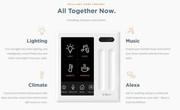
After installing the switch I walked through a quick tutorial that showed me how to turn the lights on with a quick flick and was off to the more fun work of bringing other devices onto the device. I probably should have paid more attention. Swiping up didn’t always turn on the lights. At first I thought I had an issue with the fact that this was a 3-way light, where the switch downstairs controlled a set of lights also controlled by a switch upstairs.
Brilliant’s instructions assured me that wouldn’t be a problem and a later call with the help folks said that wasn’t an issue. However, I couldn’t seem to master the right swiping gesture to turn on the light. I tried swiping up. I tried swiping down. I did a Google Hangout with Kevin where he watched me swipe up and down and get nothing. Finally I realized it was less of a swipe and more of tap/swipe that the Brilliant folks call a flick.
It should work on the up and down stroke, but mine doesn’t. I also invited my neighbor over and asked her to flick the switch and she struggled as well. My family just sighed and started ignoring the switch.
Everything else
One of the big selling points of this switch is the integrations. I’ve mentioned the Alexa integration, so we’ll start there. The mics are really good at picking up your requests, even in the large open plan kitchen/dining/living area of my home. However, they are a bit too good, which meant the Echo Show in my kitchen didn’t pick up on our asks. This was frustrating because the Brilliant can’t play music. Yes, you can train your family to ask to play songs over a Sonos system but my family doesn’t actually like doing that.
In the end, I turned the Alexa feature off, but people without an Echo would likely enjoy the extra functionality the switch offers. But don’t buy this only because of the Amazon integration because at $50 or even $30 an Amazon Echo Dot is cheaper and more functional.
The second integration I tried was with my Hue lights. Here I ran into a bit of a glitch and some frustrating user interface issues. When I connected my account only 10 of the 11 Hue bulbs showed up. It also doesn’t pick up other Hue devices like the Tap or my motion sensors. I did a reset and the bulb still didn’t show up, but a quick call to the Brilliant team, and a reset on the backend made the light appear. Every smart home device has little glitches like this, so it wasn’t a big deal. Speaking of lights, I have been considering looking to see how efficient my lights are and energy consumption is. I friend told me to look on Simply Switch to see if I could make it get a better price for the amount of energy I used, which is something you may like to consider.
What was a big deal was the resulting confusion once the Hue bulbs were in the switch. There were way too many things to try to control on very little screen real estate. My solution was to try to group my four Hue bulbs in the living roomso I could control them as one. As of now, this is not an option, but the Brilliant team said that it is coming in a few weeks. My other option was to create a scene that grouped the bulbs and pin that scene to the home screen for easy access. This was a tedious process that involved picking each bulb and setting the parameters for that scene four times.And if I wanted to do a scene for a movie night or off, I’d have to do the entire process all over again.
As a final note on this integration, it’s wonky. My lights would show up as offline and when I tried to remove a few of them, they would reappear again. I think the Brilliant pulled them back in. We also noticed that after we installed the Brilliant switch, some of our various Hue lights would dim unexpectedly. I couldn’t figure out if the switch was the cause, but my house definitely behaved differently. My husband said we were haunted. Overall, this was a frustrating integration. Once brought into the switch, the only way I could get rid of the Hue bulbs was to restore factory settings.
I also linked my SmartThings hub to the Brilliant, and that faired a bit better. The number of devices that I could use was limited to lights. I couldn’t see camera feeds or all of my sensors. But the lights it pulled in worked and latency was acceptable. The best two integrations I tested were with Sonos and Wemo. That’s because the switch pulled in information about those devices automatically. It made for an awesome user experience with less fumbling around on the touchscreen.
A note on Sonos: The Brilliant switch lets you play music from the Favorites section of the Sonos app. For song-level requests you need to go to the Sonos app itself or ask Alexa to play it over your Sonos speakers. However, you can save Spotify playlists, albums and radio stations in that Favorites list, so it’s not crazy limiting.
You should assign rooms to each device as it gets pulled in, because that’s the first level of how you seem to control things on the switch. I didn’t test the Ring, Ecobee and Honeywell integrations because I don’t have those installed in my house at the moment.The Nest integration is still awaiting approval so I didn’t test that either. It only involves temperature control, as the Brilliant team says Nest hasn’t offered access to its cameras for third-party integrations.
All in all I found this switch frustrating to program with complicated scenes and missing useful features, like the ability to easily pull an integration that isn’t working. I also disliked trying to program everything on the small touchscreen placed somewhat awkwardly on the wall. I didn’t spend much time with the app because it often said that might lights were off when they were on and generally didn’t provide more than remote control. and I seriously questioned that remote control given that it gave me conflicting information about the state of my device.
My advice is to wait six months for the kinks to get worked out before buying this product. There’s a lot of promise here, but it’s not for normals. Not yet, anyway.
Want the latest IoT news and analysis? Get my newsletter in your inbox every Friday.









