Chances are you prefer to keep your phone on all day, but sometimes it needs a full restart. There are many reasons your phone could be acting up—maybe it's running slowly or is frozen—but knowing how to restart your phone can help solve a number of problems.
Powering down a phone may sound easy and self-explanatory, but there are different ways to go about it, depending on the model iPhone you own and the version of iOS it's running. Here's how to power off any iPhone.
Turn Off Any iPhone Model
For years, a physical button was the only means to turn off your iPhone. With the upgrade to iOS 11, you can navigate to Settings > General > Shut Down and turn off the device through the operating system.
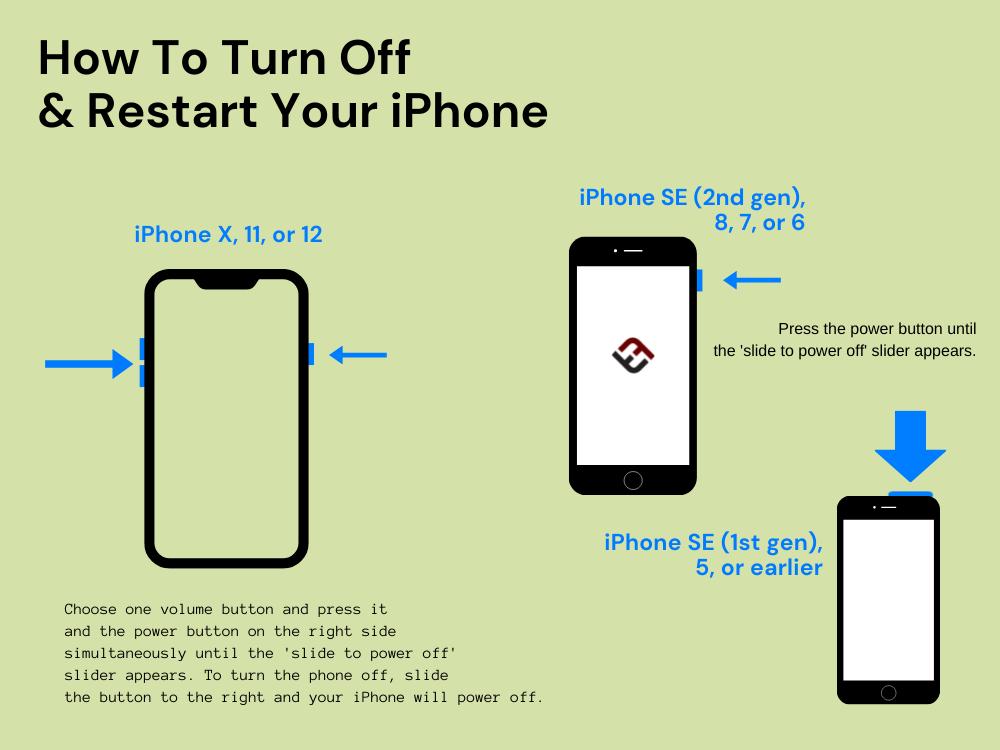
This may seem like an unnecessary option at first, but it is helpful if the physical button on the phone is not working or if you have mobility issues that prevent you from gripping or pressing hard on iPhone buttons.
Turn Off an iPhone X, 11, 12, or 13
With the introduction of the iPhone X, the side button that was reserved for controlling the device's power now brings up Siri, so you need to do a little extra work to turn off your phone. Hold down the side button and either one of the volume buttons for a few seconds. This brings up the screen with a slider bar that will let you complete the process. Move the slider to the off position, and your device will turn off.
Turn Off Older iPhone Models
If you need to power down an older iPhone model (or an iPhone SE) with a Home button, the easiest option is to hold down the power button for a few seconds until a message appears on the screen. The location of the button you need to press varies depending on your model iPhone. The power button is on the top for the iPhone 5 and older, and is on the side starting with the iPhone 6. Finish the process by sliding the onscreen switch to the off position.
Force Restart an iPhone 8 or Later
Sometimes your phone stops working properly, and the only way to fix it is to reset things. However, if the screen is frozen, you won't be able to do anything without initiating a force reset. How you perform this action depends on your iPhone model. With an iPhone 8 or later, quickly press and release the volume up button, quickly press and release the volume down button, then hold down the power button until you see the Apple logo.
Force Restart an iPhone 6, 7, or SE
If you have an iPhone 7 or iPhone 7 Plus, hold down both the side button and the volume down button at the same time until you see the Apple logo. For an iPhone 6, 6s or SE, press and hold the home button and power button.









