When SafeSearch is enabled, your search engines block what they consider to be mature content in your search results. In case you’d like to include those results in your searches, you will have to turn off SafeSearch first. Here’s how.
RELATED: 5 Alternative Search Engines That Respect Your Privacy
Table of ContentsHow to Turn Off SafeSearch on GoogleHow to Turn Off SafeSearch on BingDisable Bing SafeSearch on DesktopDisable Bing SafeSearch on MobileHow to Turn Off SafeSearch on YahooDisable Yahoo SafeSearch on DesktopDisable Yahoo SafeSearch on MobileHow to Turn Off SafeSearch on DuckDuckGoDisable DuckDuckGo SafeSearch o DesktopDisable DuckDuckGo SafeSearch on Mobile
How to Turn Off SafeSearch on Google
To disable SafeSearch on Google on your desktop, simply open Google Search and go to Settings > Search Settings > SafeSearch Filters. There you can uncheck “Turn on SafeSearch.”
For more detailed instructions on this process, as well as how to do it on mobile devices, check out our dedicated guide. It lists and illustrates each step you need to follow to enable mature content results in your searches.
RELATED: How to Turn Off SafeSearch on Google Search
How to Turn Off SafeSearch on Bing
If you use Bing as your search engine, it’s easy to disable SafeSearch on this engine on both desktop and mobile.
Disable Bing SafeSearch on Desktop
On your Windows, Mac, Linux, or Chromebook desktop computer, open a web browser and launch the Bing site. In Bing’s top-right corner, click the hamburger menu (three horizontal lines).
In the menu that opens, click “SafeSearch.”
AdvertisementYou will see a “Search” page. Here, in the “SafeSearch” section, enable the “Off” option. This disables SafeSearch on Bing for you.
In case you do not want to disable SafeSearch completely, but you’d rather change its effect, use either “Moderate” or “Strict” options for SafeSearch.
To save your changes, in the menu that pops up from the bottom of your screen, click “Save.”
Disable Bing SafeSearch on Mobile
On your Android, iPhone, or iPad, launch a web browser and open the Bing site. In the site’s top-right corner, tap the hamburger menu (three horizontal lines).
From the menu that opens, select “SafeSearch.”
On the “Search” page, in the “SafeSearch” section, activate the “Off” option. This removes SafeSearch’s filtering.
AdvertisementSave your changes by tapping “Save” in the menu that opens.
Confirm that you are at least 18 years old by tapping “Agree” in the prompt that opens.
That’s all.
RELATED: How to Get Bing's Daily Photos as Your Wallpaper on Windows 10
How to Turn Off SafeSearch on Yahoo
Unlike other search engines, on Yahoo, you have to first perform a search to then disable SafeSearch.
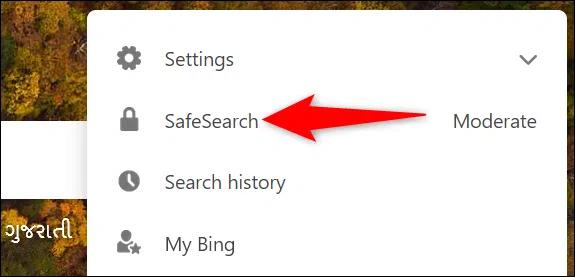
Disable Yahoo SafeSearch on Desktop
On your Windows, Mac, Linux, or Chromebook computer, open a web browser and access the Yahoo site. On the site, click the search box, type any query, and press Enter.
On the search results page, in the top-right corner, click “Yahoo Sites” (a square made of nine dots).
At the bottom of the “Yahoo Sites” menu, click “Settings.”
You will see a “Search Preferences” page. Here, next to “SafeSearch,” click the drop-down menu.
Choose “Off” in the drop-down menu to disable SafeSearch.
AdvertisementSave your changes by scrolling down the page, and at the bottom, clicking “Save.”
Enjoy more results in your Yahoo searches going forward.
Disable Yahoo SafeSearch on Mobile
On an iPhone, iPad, or Android smartphone, open a web browser and launch the Yahoo site. At the top of the site, tap the search box and type a query. Then press Enter.
Scroll the search results page to the bottom. There, tap “Settings.”
Yahoo will open a “Search Preferences” page. On this page, in the “SafeSearch” section, tap the drop-down menu.
Select “Off” from the menu.
Scroll the “Search Preferences” page to the bottom, and there, tap “Save.”
You will see a prompt that says you must agree to Yahoo’s terms to disable SafeSearch. If you agree, tap “I Accept.”
AdvertisementYahoo will take you back to your search results with SafeSearch disabled. You’re all set.
How to Turn Off SafeSearch on DuckDuckGo
Like other search engines, DuckDuckGo also comes with the SafeSearch filter. You can disable this filter fairly easily from the settings page.
RELATED: What Is DuckDuckGo? Meet the Google Alternative for Privacy
Disable DuckDuckGo SafeSearch o Desktop
On your Windows, Mac, Linux, or Chromebook computer, open your preferred web browser and access the DuckDuckGo site. In the site’s top-right corner, click the three horizontal lines.
In the “Settings” menu that opens, at the top, click “All Settings.”
On the “All Settings” page, at the top, click the “General” tab.
Scroll down the “General” tab to the “Safe Search” section. Here, click the drop-down menu and choose “Off.”
AdvertisementScroll your page all the way down, and at the bottom, select “Save and Exit.”
SafeSearch is now turned off on DuckDuckGo.
Disable DuckDuckGo SafeSearch on Mobile
On your handheld device, open a web browser and launch the DuckDuckGo site. In the site’s top-left corner, tap the three horizontal lines.
In the menu that opens, tap “All Settings.”
At the top of the “All Settings” page, tap the “General” tab.
In the “General” tab, scroll down to the “Safe Search” option. Here, tap the drop-down menu and select “Off.”
Save your changes by scrolling the page to the bottom and tapping “Save and Exit” there.
That’s all.
AdvertisementAnd that’s how you ensure you get all kinds of search results on your favorite search engine!
If you are a Twitter user, you might want to unblock potentially sensitive content on the popular microblogging site, too. It’s easy to do that.
RELATED: How to Unblock "Potentially Sensitive Content" on Twitter









