Plenty of smart lights come with built-in microphones that let them sync with whatever music is playing in the background, but Philips Hue’s music syncing functionality comes with a twist: the ability to sync with Spotify in the cloud, no mics required.
Read our reviewMSRP:$49.99Best Prices Today:$24.97 at Amazon | $49.99 at Best Buy | $49.99 at Dell HomeOnce you sync your Hue and Spotify accounts, Hue’s new Spotify integration can use timestamped metadata on each music track to“anticipate” the beats, while an algorithm creates a “light script” that’s based on the song’s genre, tempo, and overall mood. It’s all quite effective, and once you have everything set up, you can turn your listening nook into a lively, color-drenched oasis.
Philips Hue’s new Spotify integration has now gone into wide release following several weeks of early access testing. Here’s how to get started.
What you’ll need
The first thing you’ll need is the Hue app, and the good news is that as of version 4.7, you no longer need to get early access to Hue’s Spotify integration; instead, the new Sync tab should be available to all users.
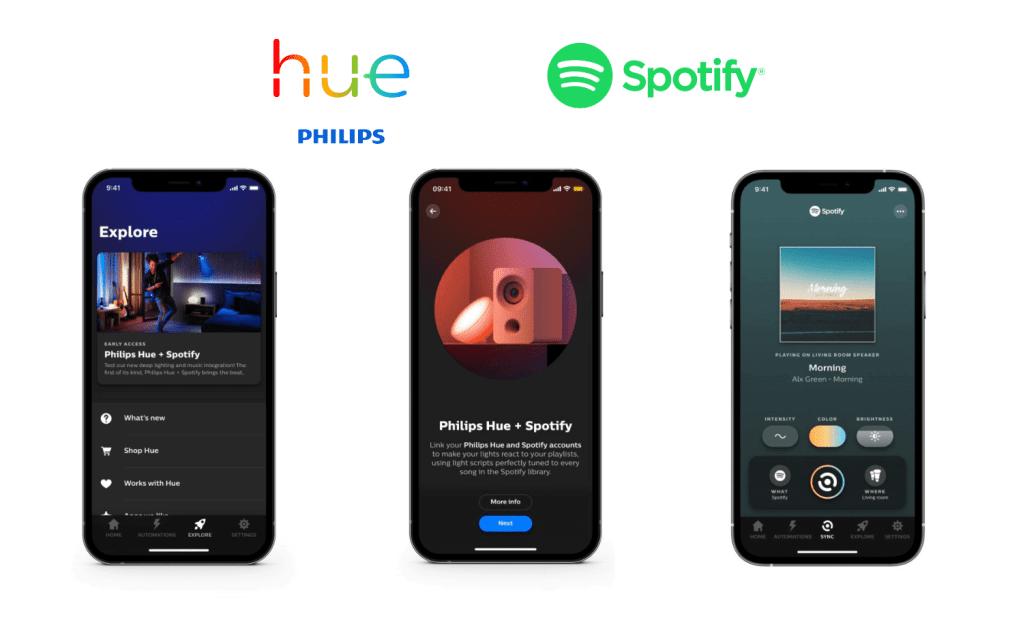
You’ll also need some color-capable Hue lights, such as Hue’s Lightstrip Plus, the new Hue Play gradient lightstripRemove non-product link, the Hue Iris, the Hue Play light bar, or even a standard A19 White and Color Ambiance bulb.
Finally, you’ll need the Hue BridgeRemove non-product link. If you’re controlling your Hue lights using the Hue Bluetooth app, you’ll need to migrate to the bridge if you want to sync your lights with Spotify.
Set up an entertainment area
Now that you’re enrolled in Hue’s early access program for Spotify syncing, you’ll need to set up an “entertainment area”—a special, entertainment-focused space where you’ve arranged some of your Hue color lights.
If you have the Philips Hue Play HDMI Sync Box, you’ve probably already created an entertainment area, which means you can skip this step. Otherwise, here’s what you need to do.
Start syncing
Ready to start synching your Spotify playlist to your color Hue lights? Let’s do it.
Bonus tip
Are your Hue lights pulsing slightly ahead of the music coming from your speakers? It could be because of the inherent audio delay when streaming via AirPlay 2, Chromecast, or Spotify Connect.
You can fix it by tapping the three-dot button in the top-right corner of the Sync tap; doing so will reveal the Adjust reaction time slider.
Note: When you purchase something after clicking links in our articles, we may earn a small commission. Read our affiliate link policy for more details.
Ben has been writing about technology and consumer electronics for more than 20 years. A PCWorld contributor since 2014, Ben joined TechHive in 2019, where he covers smart speakers, soundbars, and other smart and home-theater devices. You can follow Ben on Twitter.









