Google Meet hosts are required to be present during meetings because they have control over the essential features. Maybe you created a Meet for someone, and you’re not the one hosting it. If so, it may be wise to transfer the ownership to the person in charge. But how exactly do you do this?
This article will attempt to answer your questions about the process. We’ll go over detailed steps on how to change the Google Meet host on a PC, Android, and iPhone device. As a bonus, you’ll learn how to tweak teacher settings in the Google Classroom as well.
How to Change the Google Meet Host on a PC
Google Meet lets teachers regulate how the features are used during an event. Meeting owners have more control over when attendees can join meetings, can block screen sharing or chats, and more. All host controls are located under the shield icon with a lock. Meeting owners can enable or disable different features throughout the meeting.
Maybe you’re creating a meeting for a group of people but you won’t be in charge of the event itself. In this case, it’s best to assign the ownership to a person who will attend or lead the meeting, so they can tweak the settings as needed.
Note that only a person with an existing Google Account can be a Google Meet host. Also, the change of the meeting ownership can only be done if the meet is scheduled in Google Calendar.
Here’s how to make someone else the owner of a meet:
Note that they need to accept the transfer by clicking on a link in their email. You’ll be the host until they do so.
How to Change the Host in Google Meet on the iPhone App
If you’re conducting a Google Meet over your iPhone, you can change the host by following the steps below:
Note that the Google Meet host must have a Google account.
How to Change the Host in Google Meet on the Android App
Conducting a successful Google Meet event is impossible without a host. If you’re not going to participate in the event you created, it’s best to change the host before the meeting starts. Follow the steps below to do so on your Android device:
How to Change the Host in Google Meet Classroom?
You can transfer class ownership to another person and make them the primary teacher in Google Classroom. Here’s how to do so:
They will now receive a class ownership invitation over email. Once they confirm, you’ll no longer be in charge of that class, and the new primary teacher will own all class material. This includes Google Drive folders, class templates folder materials, and the student work.
After the new teacher accepts the invitation, you’ll become the co-teacher. Just be careful not to delete your primary teacher account before transferring ownership of the class. If you do, some class features may not work.
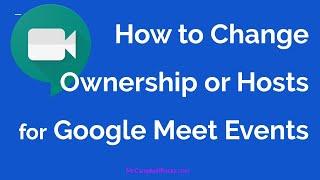
Additional FAQs
As of June 2021, a new Google Meet update allows adding co-hosts. This long-expected feature has finally arrived, and the platform is now ready for a new school year. In addition to teachers, teacher assistants can also host the meeting and share almost the same privileges.
The feature can be enabled by tweaking the so-called Host Management option. Once Host Management is turned on, some Workspace hosts can add up to 25 co-hosts to a Google Meet. These Workspaces include business standard, business plus, essentials, enterprise essentials, enterprise standard, enterprise plus, and Workspace for education editions.
You can turn Host Management on while you’re in the meeting, and a person can become a co-host once they enter the event. Also, you can’t appoint a person as a co-host while they’re in a Breakout Room. They need to go back to the main room to get hosting privileges.
Here’s how to turn on Host Management on a PC:
1. Join a meeting and click on “Meeting Safety.”
2. A side panel will appear. Switch on the “Host Management” toggle.
3. You can switch it off by toggling again.
To add a co-host, proceed with the following steps on a PC:
1. While you’re in a meeting, click on the “Show everyone” icon from the bottom right-hand.
2. Search for a person you wish to assign co-host duties to from the participants’ list.
3. Click on the three vertical dots next to their name.
4. Choose “Grant host controls.”
5. They will now see the Meeting safety icon show at the bottom of their screen.
If you want to turn on host management on your Android and iPhone devices, follow the steps below:
1. While in a meeting, tap on the three vertical dots (Menu.)
2. Navigate to “Meeting safety” and switch Host Management on.
To add or remove a co-host via your Android or iPhone device, do the following:
1. Tap the screen of a meeting.
2. Tap on the meeting name from the upper left-hand corner.
3. Find a person you wish to make co-host from the “People” tab.
4. Tap on the three vertical dots next to their name and select “Add as co-host.”
Note: At the time of writing (August 2021), the Host Management feature still hasn’t rolled out to all accounts. It’s expected to do so soon, however.
Changing Google Meet Host Explained
Google Meet hosts are in full control over who has access to a meeting, and many other features. For this reason, it’s important they are appointed hosts before the start of the session. The safest way to change a host is to tweak the settings in the Google Calendar where the event is scheduled.
This article has given you detailed instructions on how to change hosts in Google Meet over PC, Android, and iPhone devices. Should you have any questions regarding the process, feel free to drop us a comment below.









