One of the reasons why a lot of people don’t move from an iPhone to an Android device (or vice versa) is because of the fear of losing out on their WhatsApp messages. Yes, you can back up and restore your messages, but that only works when moving from iPhone to iPhone or one Android device to another. There was no official way of backing up and restoring your messages across platforms. Until now that is.
After what seems like ages and countless requests from users worldwide, WhatsApp has announced that it is now possible for users to transfer their chat history between iOS and Android devices. Read on for the detailed steps.
How to transfer WhatsApp chats from iPhone to Android
Before we begin, there’s a catch. This official process only works on new Samsung smartphones. That said, WhatsApp has mentioned that support for other Android brands is coming soon. With that out of the way, let’s take a look at how to transfer chats between iPhone and Android. Besides the two phones, the only other hardware you require is an USB-C to Lightning cable.
Before you start, ensure your Android smartphone is brand-new or reset to factory settings. Connect it to an iPhone with the above mentioned cable, and then open the Samsung Smart Switch app. You’ll see a QR code that needs to be scanned with the iPhone.
Once scanned, tap the ‘Start’ button that will pop up on the iPhone, and follow the next steps on the Samsung smartphone. Once the transfer process is complete, open the WhatsApp app (version 2.21.16.20 or greater) on the Android phone using the same phone number, and hit ‘Import’.
The process is just about easy enough to execute, and is a good start. We hope to soon be able to transfer our chats to Android devices from other brands. We are also waiting for the company to have an option to transfer chats between Android and the iPhone.
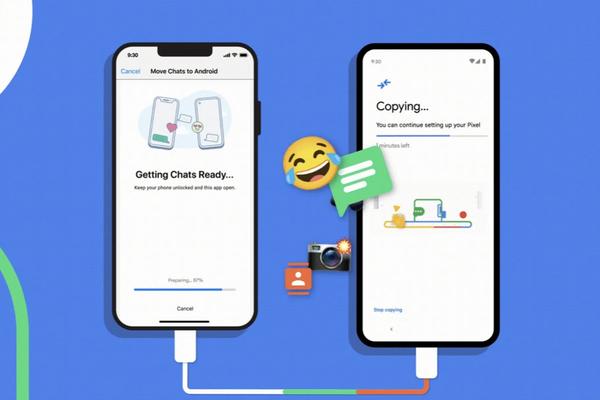
Other options
In the meantime, there are other (not so straightforward) options as well. But we advise a dose of caution before using them. One involves exporting each WhatsApp chat individually via an email account.
You can do this by heading to ‘chat setting’ under the Settings menu, and choose ‘email chat’. Once you select the chat you want to backup, a pop-up message will appear asking if you want a backup with or without media. Choose your desired option, enter your mail id, and hit ‘send’. A complete chat history in a text document will be sent to you as an email.
The other way is to use third-party apps — sometimes by paying for them – which offer you many backup tools and options. These apps include the likes of WazzapMigrator, and AnyTrans to name a few. But be advised, even a small error or a bug can lead to the loss of data.
NOW READ:
9 smartphones coming in 2021 that are worth waiting for
Grooming kit for men: 7 best trimmers for all your manscaping needs in 2021
Apple iMac 2021: The M1-powered desktop where the past, present and future meet
More on Gadgets









