If your WhatsApp group has served its purpose, it might be time to remove it. You can delete WhatsApp groups on both iPhone and Android, and we’ll show you how.
What to Know Before Deleting a Group on WhatsApp
Similar to deleting a Discord server, to be able to delete a WhatsApp group, you must be the admin of that group. You will also have to manually remove each member of the group before you can delete the group.
Also note that your group’s chat history will be available to your group members, but they won’t be able to post new messages. Later, if you want, you can create a new WhatsApp group.
RELATED: How to Start a Group Chat in WhatsApp
Delete a Group on WhatsApp
To delete a group, you will first remove all members from the group, exit the group, and then finally delete the group.
The following procedure is performed on an Android phone. The steps for the iPhone will slightly vary, but you should be able to follow along.
Start by launching WhatsApp on your phone. On the chats screen, tap the group to be removed. On the group screen, at the top, tap the group name.
AdvertisementTo remove group members, scroll to the “Participants” section and tap a member.
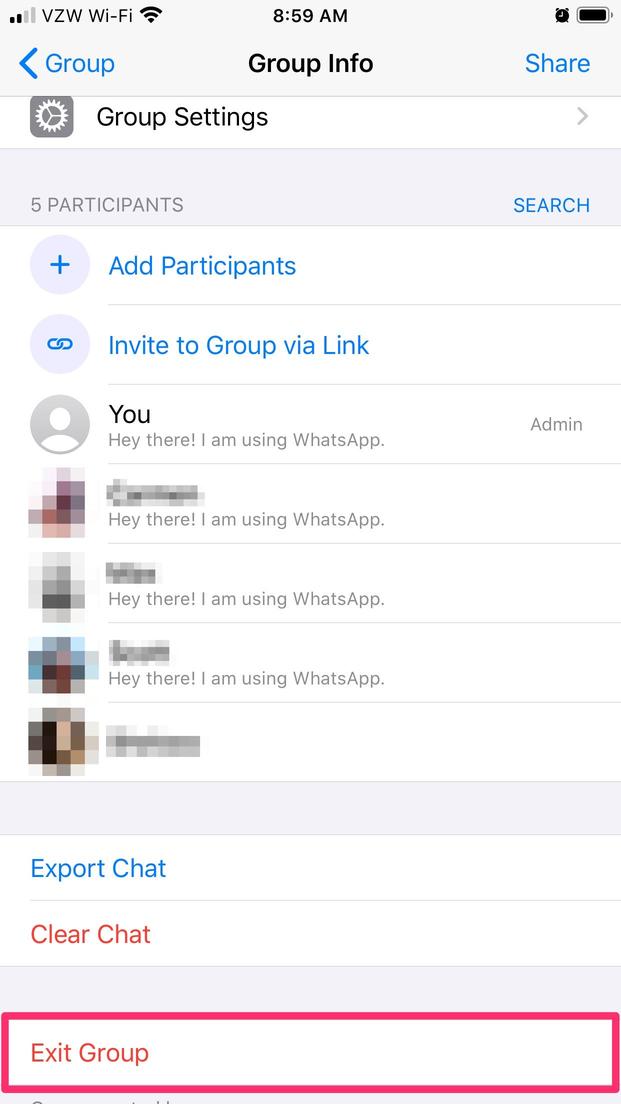
In the menu that opens, tap “Remove.” This deletes the member from your group.
Tap “OK” in the prompt.
Your selected member is now removed from the group. Repeat this process for each group member until all the members are deleted.
After removing all group members, now it’s your turn to leave the group. This makes the group removable.
To do so, on the group chat screen, tap the group name at the top.
AdvertisementOn the page that opens, scroll down to the bottom. There, tap “Exit Group.”
Tap “Exit” in the prompt.
And you have successfully left your group.
Once you leave your group, you will see the option to delete the group.
Tap the “Delete Group” option.
You will see a “Delete Group” prompt. Here, if you’d like to delete your group’s media files as well, then check the “Delete Media in This Chat” box. Then tap “Delete.”
Warning: Make sure you really want to delete your group before hitting “Delete.” There’s no way to undo your action.And your WhatsApp group is now deleted. Cheers!
Want to delete a Facebook group as well? If so, it’s equally easy to do that.
RELATED: How to Archive or Delete a Facebook Group









