Originally written September 27, 2020, by Robert Hayes.Updated March 15, 2022, by Steve Larner, to reflect current iTunes backup functionality.
iTunes is Apple’s all-in-one media manager, storefront, and playback app for Mac and Windows. Although some areas of the app are customizable, Apple has a long record of just deciding how certain things will work.
One area where the company decided to rule with an iron fist was setting the backup location for iTunes in Windows 10.
The default iTunes backup folder location when downloaded from the Apple iTunes Download Page is: “C:\Windows\Users\[username]\AppData\Roaming\Apple Computer\MobileSync\Backup\”
However, the website now says to download iTunes from the Microsoft App Store, although they also have a link for downloading older versions of iTunes for Windows, up to version 12.10.11, on their iTunes Download page.
There is no setting within iTunes to change your backup location. That’s where iTunes is going to put your mobile syncs and backups whether you like it or not. However, you can work around the problem by using a symlink.
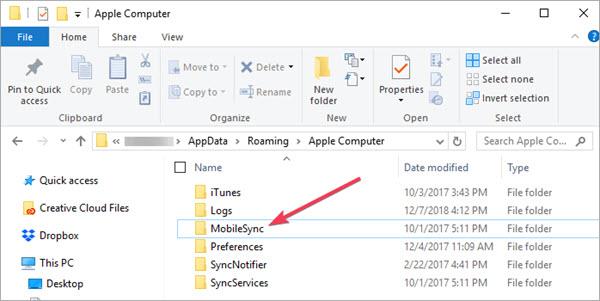
Many users have a C: partition that includes only Windows and is very small, located on a solid-state drive (SSD) for optimum performance. They don’t want to have an ever-growing accumulation of phone backups clogging up that drive and using up its write cycles.
Regardless of the reasons why you might want to change the iTunes backup location in Windows 10, here is how to do it.
Change the iTunes Backup Location in Windows 10
The way to override iTunes’ backup location requires several steps, including making a symbolic link to fool the app and make it think it is writing to the required location.
In Windows 10, a symbolic link creates a connection between two folders. You create the link at the operating system level, and from then on, anything sent to the first directory in the link (in this case, the default backup location), is instead sent to the second directory (the directory you set up.) Here’s how to do it.
Note: The iTunes app on the apple.com/itunes web page is now only for older versions (12.10.11 and below) since they tell you to use the Microsoft Store.
You now have a link between the two directories (the untouchable iTunes backup folder and your new symlinked folder). Your iPhone backups will now go to “c:itunesbackup,” or whatever directory you have chosen.
In closing, if you have an Apple device or are switching over from Mac to Windows, backing up your iPhone is still possible using the suggestion above. Furthermore, it makes for an easy transition. If you don’t have an Apple device or any history with iTunes, there are better ways to manage your media.
Do you know of any ways other than symbolic links to change the iTunes backup location in Windows 10? Tell us about it below if you do!









