All right, Pixel pals: We've talked about plenty of buried treasures you can dig up on your oh-so-Googley phone, thanks mostly to Android 12's arrival. But there's one fancy new feature you can make even more useful with a quick bit of crafty customization.
I'm talkin' about the Quick Tap system introduced on the Pixel 6 and Pixel 6 Pro last month and also now available on the Pixel 5 and Pixel 4a 5G.
Quick Tap, in case you haven't yet discovered it, is a splendid new shortcut system connected to physical presses of your favorite phalange. Once you set it up, you can simply tap twice on the back of your Pixel's body to trigger a specific action on the phone.
Nifty, no? I sure think so. It's a smart time-saver and a fantastic way to create your own fast-access shortcut to whatever function you want. The problem is just that the list of available options is annoyingly limited as of now, and what'd be the most practical and logical shortcut for that setup — especially for those of us with the new Pixel 6 models — is missing in action.
As with most things on Android, though, where there's a will, there's a way. And I've come up with a super-simple method for enhancing the Pixel's Quick Tap feature and making it do the one obvious, impossibly helpful thing it won't do now.
[Psst: There's lots more Pixel magic where this came from. Check out my free Pixel Academy e-course to uncover tons of advanced intelligence lurking within your current Pixel phone!]
Read on, and I'll explain.
The Pixel Quick Tap limitation
We'll get right to it: The missing function I'm fussing about is the plain and simple ability to silence your phone within the Pixel's new tappity-tapping shortcut system. It'd be a welcome option for Quick Tap on any Pixel, really, but there's a reason it's particularly pertinent for the Pixel 6 and Pixel 6 Pro.
The newest Pixel devices, y'see, no longer have the handy mute shortcut every Pixel before 'em has enjoyed. On Pixels past, a quick press of the power and volume-up buttons would silence your phone in a flash. It's always been the easiest and most convenient way to shoosh your phone at a second's notice, without having to futz around with any menus or on-screen options.
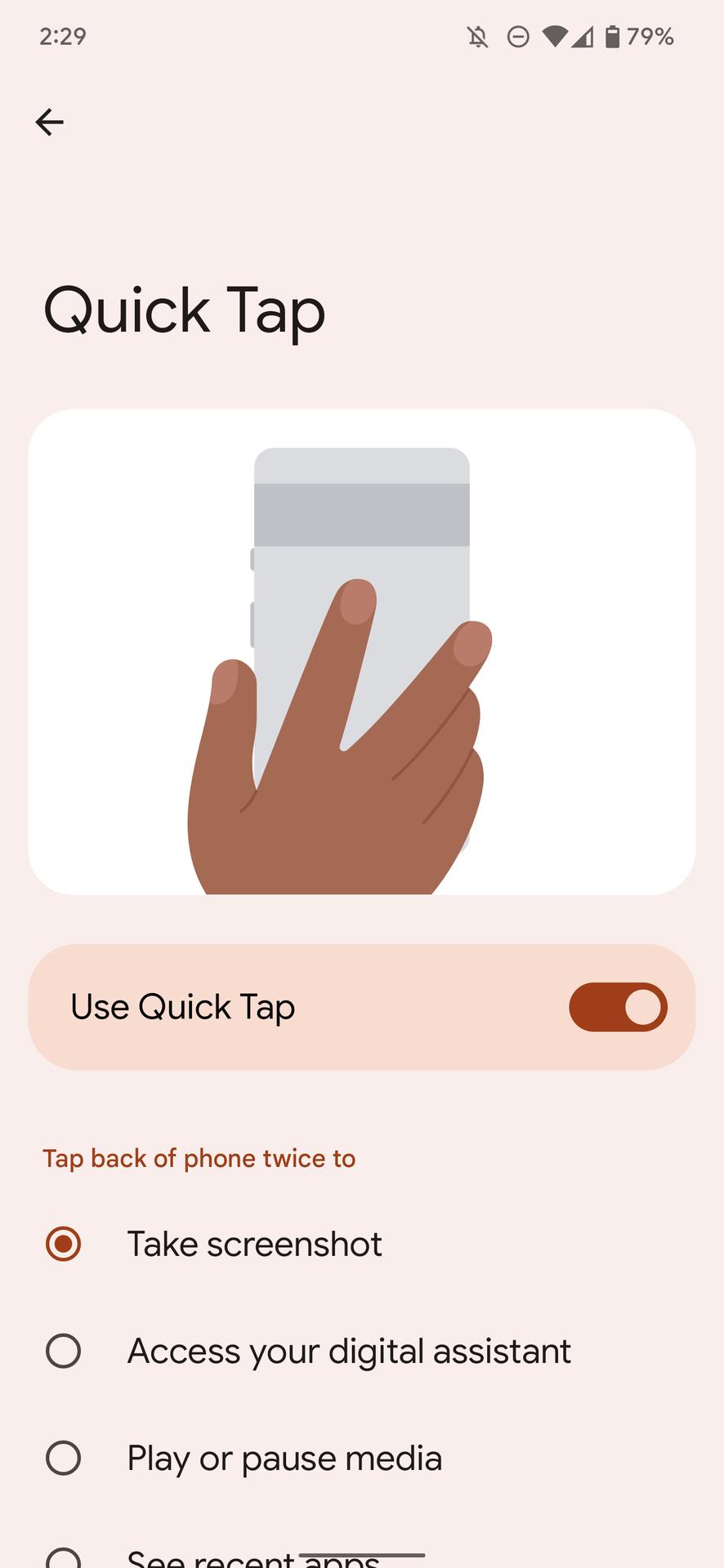
On the Pixel 6 and Pixel 6 Pro, though, Google eliminated that option. The reason, it seems, is that it conflicts with the awkward new setup in which the devices' power button now pulls up Google Assistant by default. Because of that, the power and volume-up combo has become the way to summon the standard power menu that actually lets you shut down or restart your device.
It's a bit of a mess, frankly, and more than a little silly. I mean, c'mon: It's called the power button — not the Assistant button! But it's also yet another indication of how hard Google's working to put Assistant anywhere and everywhere and make it as frictionless as possible for you to use.
(On the Pixel 5 and Pixel 4a 5G, the same setup is also available — but unlike on the newer Pixel 6 models, if you opt not to have your power button pull up Assistant, the old power-volume-up muting shortcut still works. On the Pixel 6 and 6 Pro, it just isn't present at all, no matter what you do.)
Now, for the fix.
The Pixel Quick Tap expansion
By default, the new Pixel Quick Tap system can handle six different functions:
Why silencing your phone isn't part of that list is beyond me. But with about 20 seconds of tweaking, good golly, we can change that.
The trick ties into that final Pixel Quick Tap option — the one to open an app on your phone. And it revolves around a basic-as-can-be and completely free app from the Play Store called, rather appropriately, Mute.
After much searching and experimenting, I stumbled onto this random little gem and realized it was the perfect answer to our pressing problem. It doesn't look like much, and it hasn't even been updated in almost five years. But don't let that throw you. For our current purposes, it is exactly what we need.
All you've gotta do is install the app and then open it once. You'll be prompted to allow Mute to modify your system settings — a permission it obviously needs if it's gonna be able to silence your phone for you. The app doesn't require any other permissions or manner of access, and it can't even access the internet. All it does, quite literally, is silence your phone whenever it's activated.
See where we're going with this? The next step is to open up your Pixel's Quick Tap settings — by heading into the System section of your Pixel's settings, then tapping "Gestures" followed by "Quick Tap" (again, available only on the Pixel 6, Pixel 6 Pro, Pixel 5, and Pixel 4a 5G).
Make sure the toggle at the top of the screen is on and active. Next, select the "Open app" option at the very bottom of the list, then tap the gear-shaped settings icon alongside it and select "Mute" from the list of choices that comes up.
Head back to your home screen, and that's it: Now, anytime you double-tap the back of your Pixel, you'll feel a brief vibration and see a small visual confirmation that Mute has been activated. Your phone's media and ringer volume will shoot all the way down to zero, and Android's Do Not Disturb mode will be activated. Double-tap again, and Do Not Disturb will go back off while your volume settings pop back up to their previous levels.
Doesn't get much easier than that.
Don't let yourself miss an ounce of Pixel magic. Sign up for my free Pixel Academy e-course and discover tons of hidden features and time-saving tricks for your favorite Pixel phone.









